前置工作
- 一台阿里云服务器(2核4G以上)
- 配置服务器入方向安全组规则,我这里配置了8888端口(阿里云安全组出方向默认允许所有访问,所以不用配置)
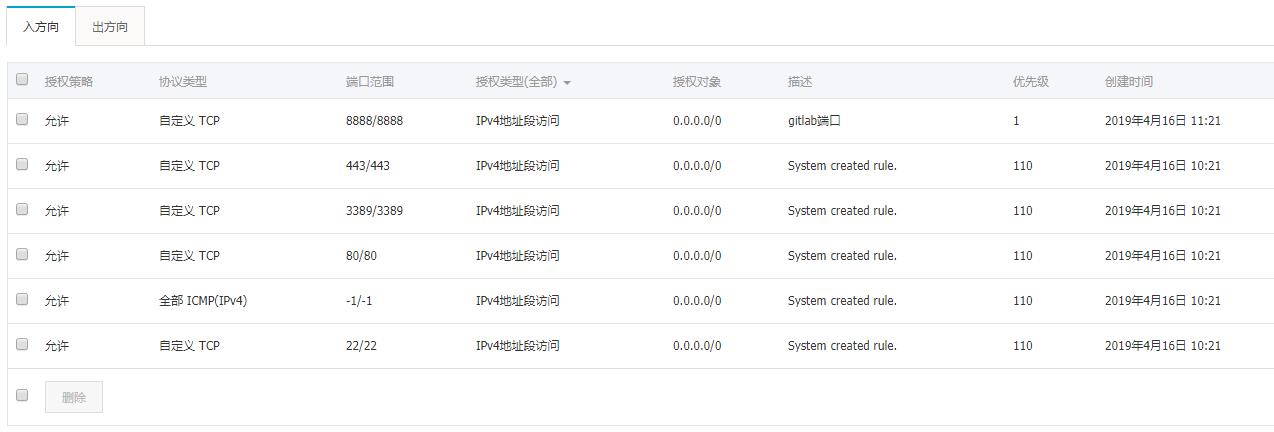
Step1:安装和配置必要依赖项
访问 Gitlab安装地址,选择对应系统的安装方式,我的是 CentOS 7.6 故选择 CentOS 7.X 的安装方式。
如何查看自己是什么系统:
1 | lsb_release -a |
在CentOS 7(以及RedHat/Oracle/Science Linux 7)上,使用下面的命令打开系统防火墙中的HTTP和SSH访问。
1 | sudo yum install -y curl policycoreutils-python openssh-server |
在执行 sudo firewall-cmd --permanent --add-service=http 时可能会遇到 FirewallD is not running 错误提示,意思是未运行防火墙。
使用以下命令开启防火墙即可:1
systemctl start firewalld.service
接下来,安装 Postfix 邮件通知服务。如果要使用其他解决方案,可跳过此步,并在安装GitLab之后配置外部SMTP服务器。
1 | sudo yum install postfix |
这一步可能会遇到一个报错 Job for postfix.service failed because the control process exited with error code. See "systemctl status postfix.service" and "journalctl -xe" for details.
解决方法是修改 /etc/postfix/main.cf 的配置,使用:1
vi /etc/postfix/main.cf
进入编辑 ‘main.cf’,按 I 进入修改:1
2inet_interfaces = all
inet_protocols = ipv4 // 或 all
修改完成后 依次按 Esc、:、w、q,回车保存修改,之后重启服务。1
sudo systemctl restart postfix
Step2:添加GitLab包存储库并安装该包
设置防火墙:
1 | # 开启 8888 端口 |
添加GitLab包的仓库
1 | curl https://packages.gitlab.com/install/repositories/gitlab/gitlab-ee/script.rpm.sh | sudo bash |
接下来,安装Gitlab包:
1 | sudo EXTERNAL_URL="https://gitlab.example.com" yum install -y gitlab-ee |
将https://gitlab.example.com更改为您要访问GitLab实例的URL。 安装将自动配置并启动该URL的GitLab。
我这里没有域名就直接使用 IP + 端口号的形式:1
sudo EXTERNAL_URL="xx.xx.xxx.xx:8888" yum install -y gitlab-ee
然后等待安装
如果安装完之后要修改访问的域名或者 IP,则需修改 /etc/gitlab/gitlab.rb 文件中的 external_url 一项,修改方法与上面修改 /etc/postfix/main.cf 的一样。
之后重新配置服务1
gitlab-ctl reconfigure
Step3:登录
经过上面,的安装与设置,就可以访问域名或者IP了。
打开xx.xx.xxx.xx:8888,需要设置root帐号的密码,之后即可使用root帐号登录。
这里忘记截图了,就附上用户设置的一张截图吧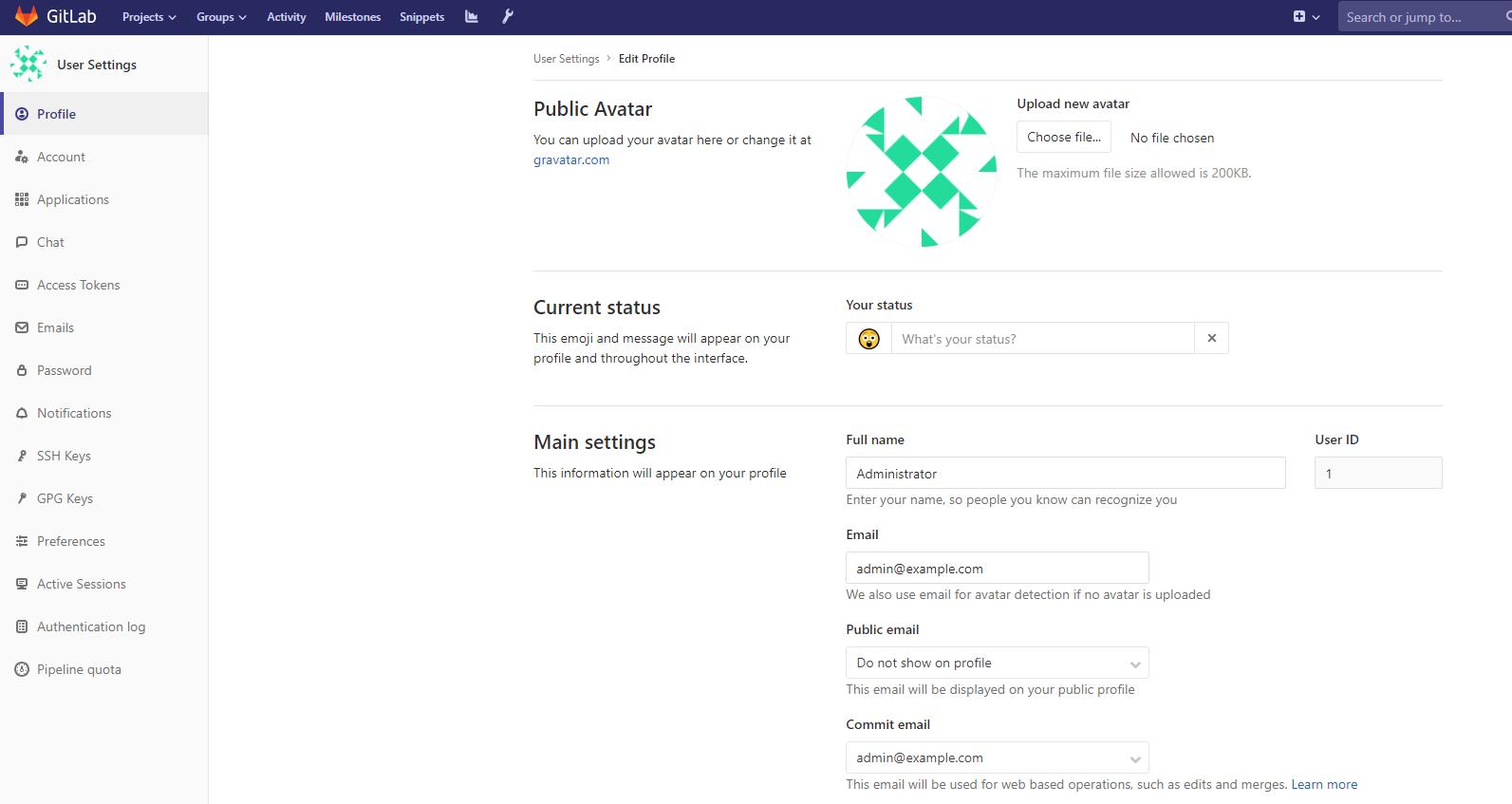
附:
Gitlab常用命令:1
2
3
4
5
6
7
8
9
10
11
12
13
14//启动
sudo gitlab-ctl start
//停止
sudo gitlab-ctl stop
//重启
sudo gitlab-ctl restart
//查看状态
sudo gitlab-ctl status
//使更改配置生效
sudo gitlab-ctl reconfigure
参考:
GitLab Installation
阿里云 GitLab 折腾笔记
CentOS下yum命令出现Loaded plugins: fastestmirror
Failed to set locale, defaulting to C解决

